audio Ram 1500 2014 Get to Know Guide
[x] Cancel search | Manufacturer: RAM, Model Year: 2014, Model line: 1500, Model: Ram 1500 2014Pages: 252, PDF Size: 6.74 MB
Page 3 of 252
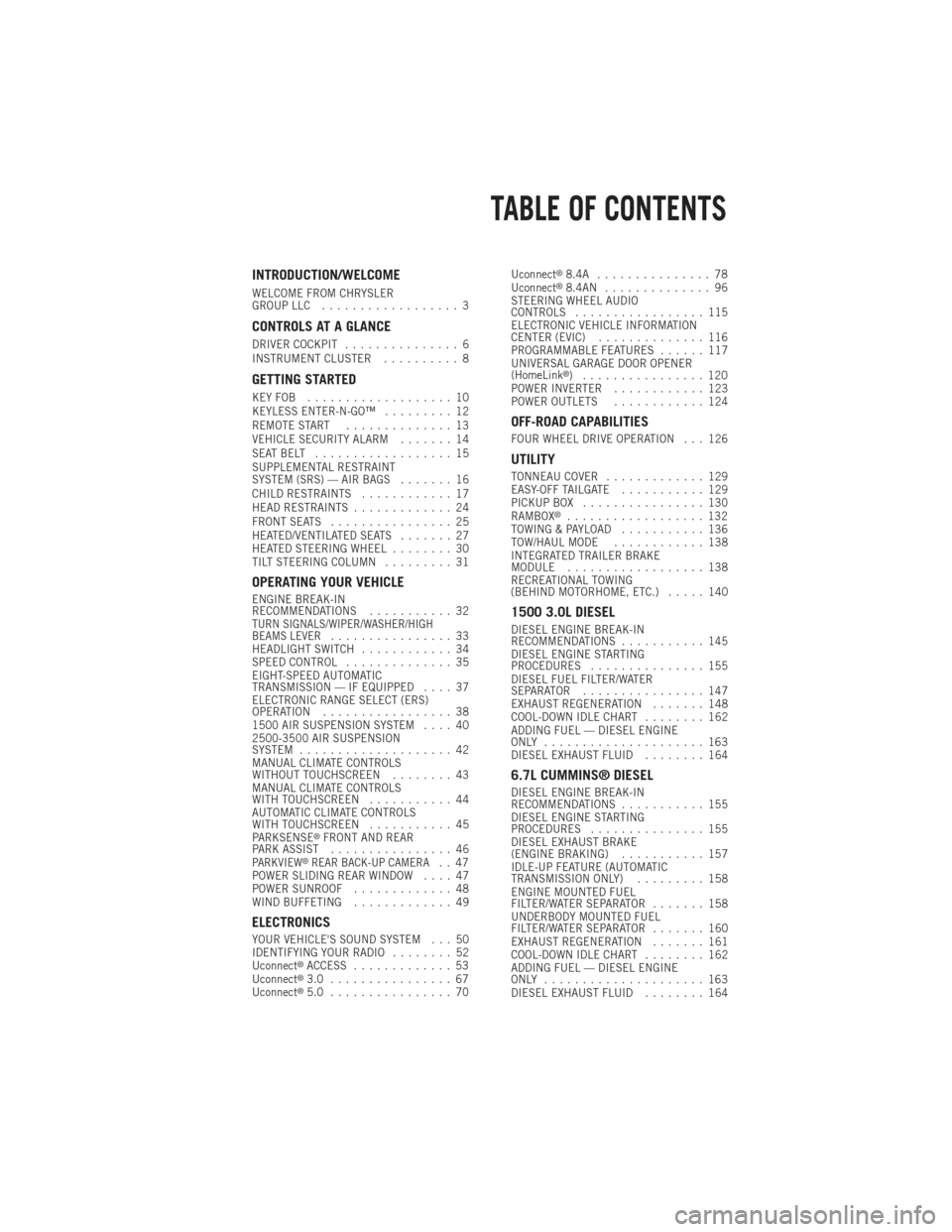
INTRODUCTION/WELCOME
WELCOME FROM CHRYSLER
GROUP LLC.................. 3
CONTROLS AT A GLANCE
DRIVER COCKPIT ............... 6
INSTRUMENT CLUSTER .......... 8
GETTING STARTED
KEYFOB ................... 10
KEYLESS ENTER-N-GO™ ......... 12
REMOTE START .............. 13
VEHICLE SECURITY ALARM ....... 14
SEATBELT .................. 15
SUPPLEMENTAL RESTRAINT
SYSTEM (SRS) — AIR BAGS ....... 16
CHILD RESTRAINTS ............ 17
HEAD RESTRAINTS ............. 24
FRONT SEATS ................ 25
HEATED/VENTILATED SEATS ....... 27
HEATED STEERING WHEEL ........ 30
TILT STEERING COLUMN ......... 31
OPERATING YOUR VEHICLE
ENGINE BREAK-IN
RECOMMENDATIONS........... 32
TURN SIGNALS/WIPER/WASHER/HIGH
BEAMS LEVER................ 33
HEADLIGHT SWITCH ............ 34
SPEED CONTROL .............. 35
EIGHT-SPEED AUTOMATIC
TRANSMISSION — IF EQUIPPED .... 37
ELECTRONIC RANGE SELECT (ERS)
OPERATION ................. 38
1500 AIR SUSPENSION SYSTEM .... 40
2500-3500 AIR SUSPENSION
SYSTEM .................... 42
MANUAL CLIMATE CONTROLS
WITHOUT TOUCHSCREEN ........ 43
MANUAL CLIMATE CONTROLS
WITH TOUCHSCREEN ........... 44
AUTOMATIC CLIMATE CONTROLS
WITH TOUCHSCREEN ........... 45
PARKSENSE
®FRONT AND REAR
PARK ASSIST ................ 46
PARKVIEW®REAR BACK-UP CAMERA.. 47
POWER SLIDING REAR WINDOW .... 47
POWER SUNROOF ............. 48
WIND BUFFETING ............. 49
ELECTRONICS
YOUR VEHICLE'S SOUND SYSTEM . . . 50
IDENTIFYING YOUR RADIO ........ 52
Uconnect
®ACCESS ............. 53
Uconnect®3.0 ................ 67
Uconnect®5.0 ................ 70 Uconnect
®8.4A ............... 78
Uconnect®8.4AN .............. 96
STEERING WHEEL AUDIO
CONTROLS ................. 115
ELECTRONIC VEHICLE INFORMATION
CENTER (EVIC) .............. 116
PROGRAMMABLE FEATURES ...... 117
UNIVERSAL GARAGE DOOR OPENER
(HomeLink
®) ................ 120
POWER INVERTER ............ 123
POWER OUTLETS ............ 124
OFF-ROAD CAPABILITIES
FOUR WHEEL DRIVE OPERATION . . . 126
UTILITY
TONNEAU COVER............. 129
EASY-OFF TAILGATE ........... 129
PICKUP BOX ................ 130
RAMBOX
®.................. 132
TOWING & PAYLOAD ........... 136
TOW/HAUL MODE ............ 138
INTEGRATED TRAILER BRAKE
MODULE .................. 138
RECREATIONAL TOWING
(BEHIND MOTORHOME, ETC.) ..... 140
1500 3.0L DIESEL
DIESEL ENGINE BREAK-IN
RECOMMENDATIONS........... 145
DIESEL ENGINE STARTING
PROCEDURES ............... 155
DIESEL FUEL FILTER/WATER
SEPARATOR ................ 147
EXHAUST REGENERATION ....... 148
COOL-DOWN IDLE CHART ........ 162
ADDING FUEL — DIESEL ENGINE
ONLY ..................... 163
DIESEL EXHAUST FLUID ........ 164
6.7L CUMMINS® DIESEL
DIESEL ENGINE BREAK-IN
RECOMMENDATIONS........... 155
DIESEL ENGINE STARTING
PROCEDURES ............... 155
DIESEL EXHAUST BRAKE
(ENGINE BRAKING) ........... 157
IDLE-UP FEATURE (AUTOMATIC
TRANSMISSION ONLY) ......... 158
ENGINE MOUNTED FUEL
FILTER/WATER SEPARATOR ....... 158
UNDERBODY MOUNTED FUEL
FILTER/WATER SEPARATOR ....... 160
EXHAUST REGENERATION ....... 161
COOL-DOWN IDLE CHART ........ 162
ADDING FUEL — DIESEL ENGINE
ONLY ..................... 163
DIESEL EXHAUST FLUID ........ 164
TABLE OF CONTENTS
Page 8 of 252
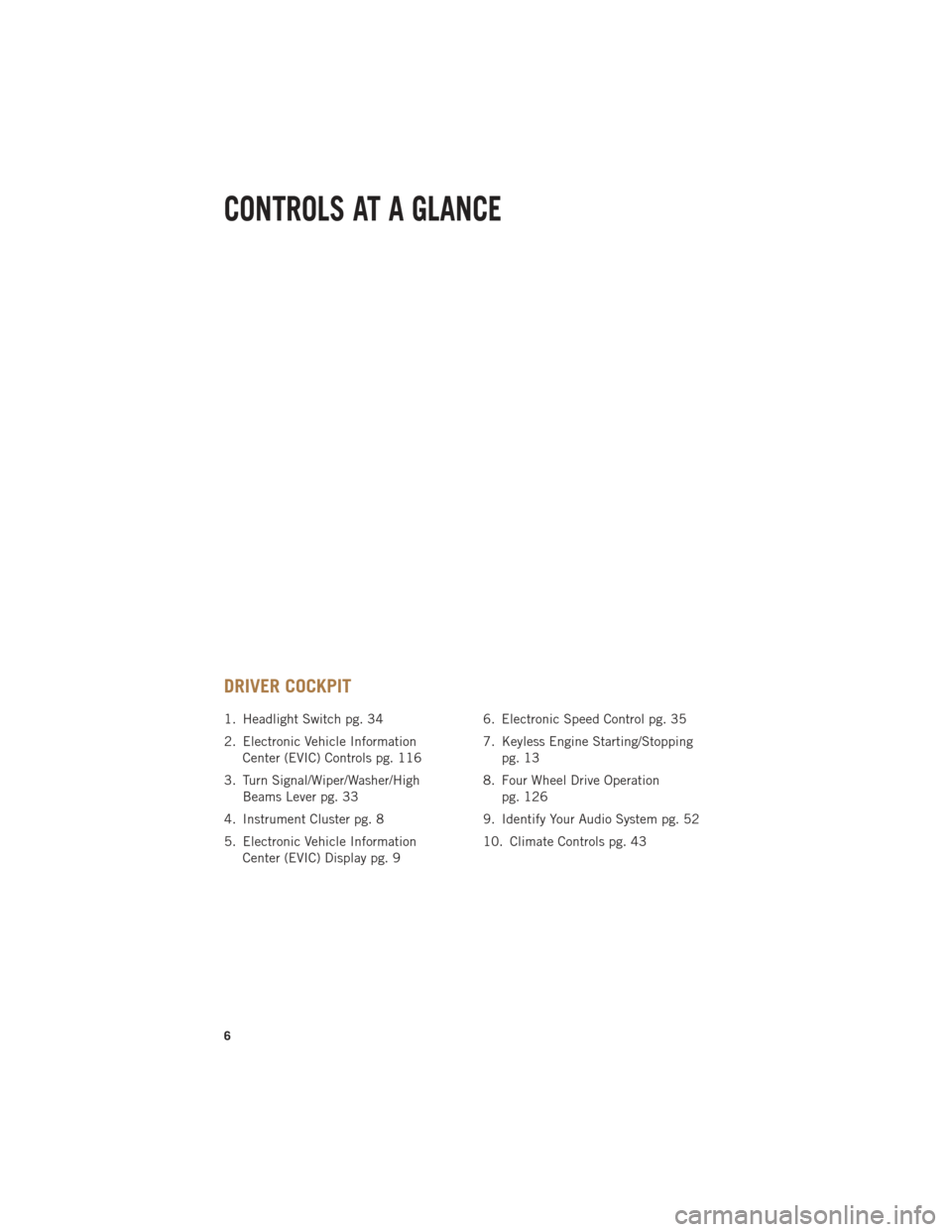
DRIVER COCKPIT
1. Headlight Switch pg. 34
2. Electronic Vehicle InformationCenter (EVIC) Controls pg. 116
3. Turn Signal/Wiper/Washer/High Beams Lever pg. 33
4. Instrument Cluster pg. 8
5. Electronic Vehicle Information Center (EVIC) Display pg. 9 6. Electronic Speed Control pg. 35
7. Keyless Engine Starting/Stopping
pg. 13
8. Four Wheel Drive Operation pg. 126
9. Identify Your Audio System pg. 52
10. Climate Controls pg. 43
CONTROLS AT A GLANCE
6
Page 52 of 252
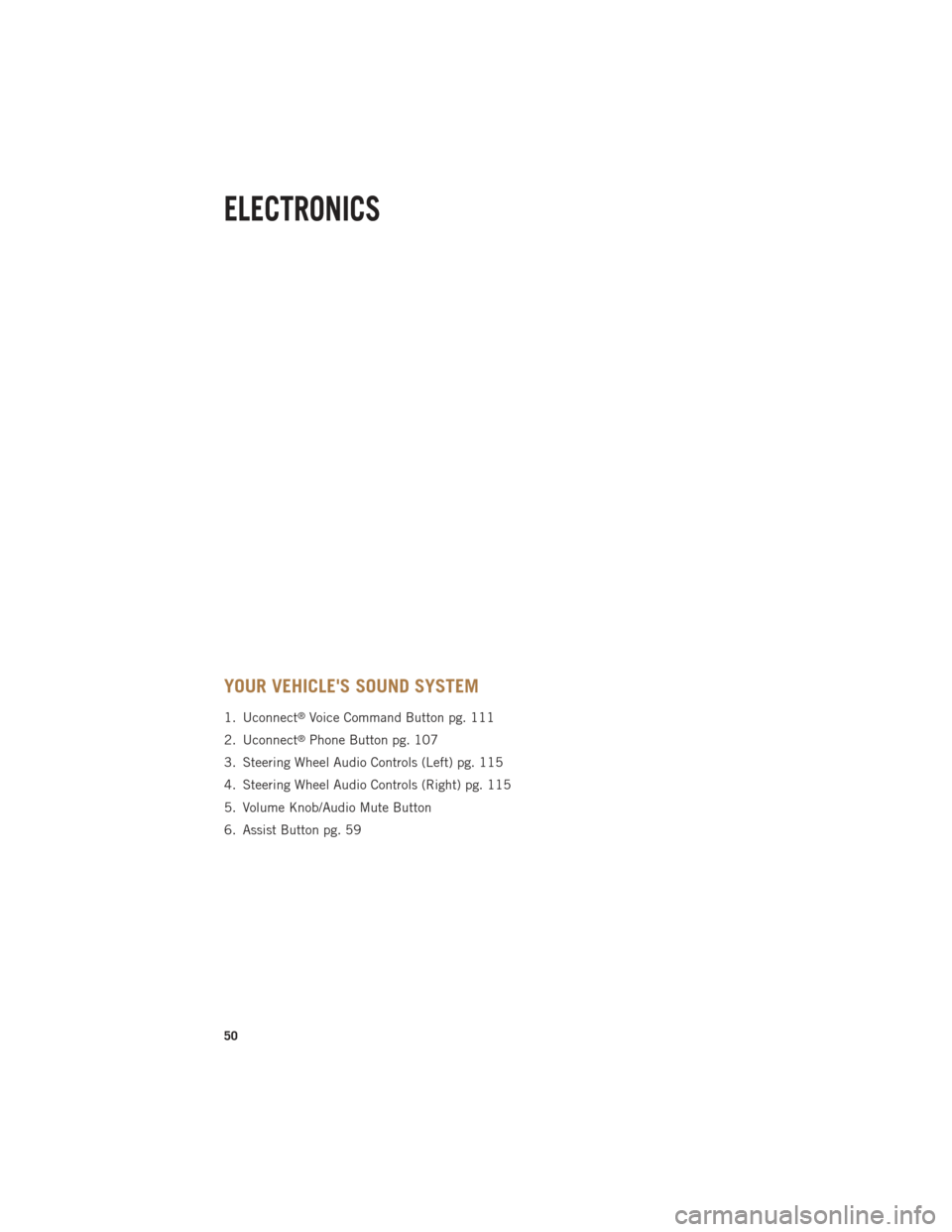
YOUR VEHICLE'S SOUND SYSTEM
1. Uconnect®Voice Command Button pg. 111
2. Uconnect
®Phone Button pg. 107
3. Steering Wheel Audio Controls (Left) pg. 115
4. Steering Wheel Audio Controls (Right) pg. 115
5. Volume Knob/Audio Mute Button
6. Assist Button pg. 59
ELECTRONICS
50
Page 53 of 252
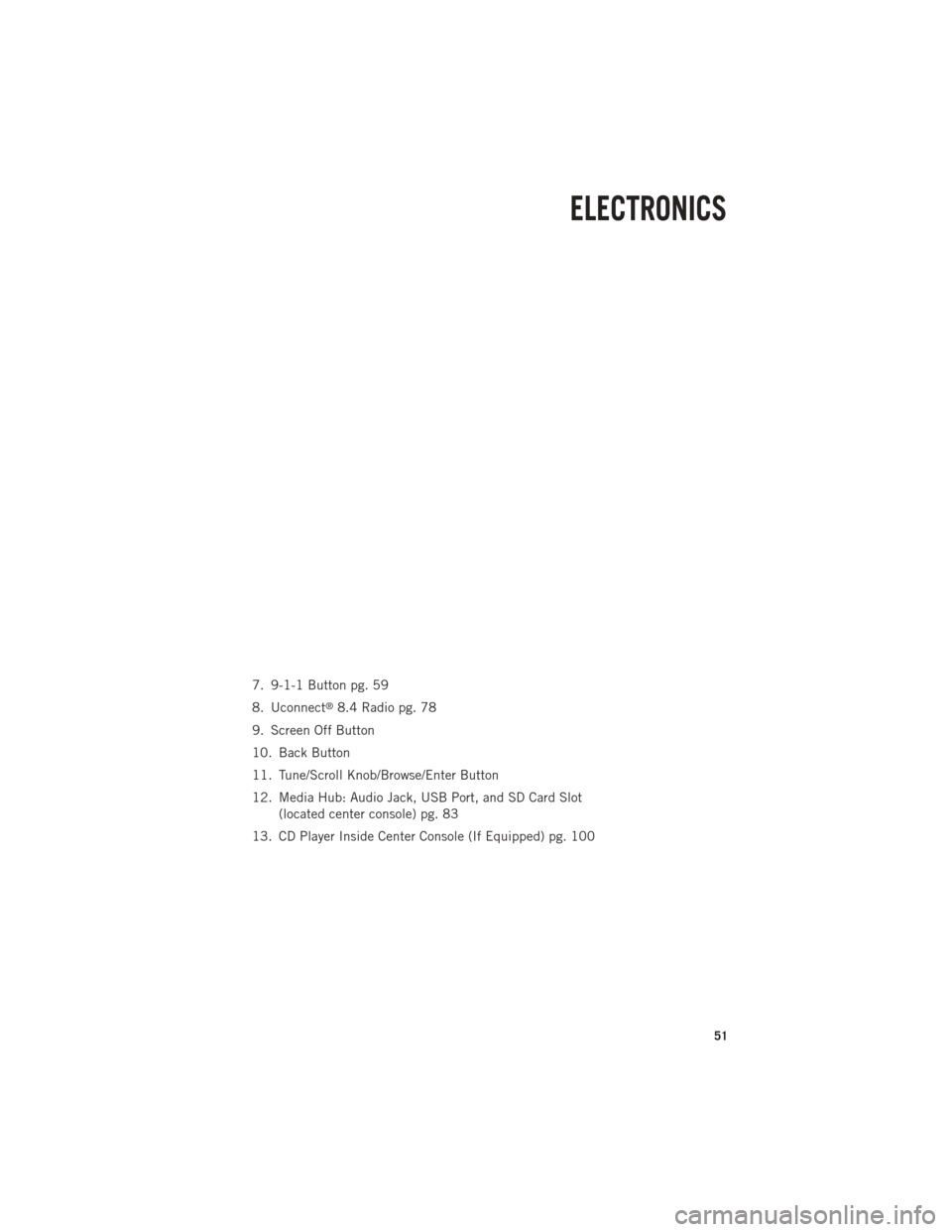
7. 9-1-1 Button pg. 59
8. Uconnect
®8.4 Radio pg. 78
9. Screen Off Button
10. Back Button
11. Tune/Scroll Knob/Browse/Enter Button
12. Media Hub: Audio Jack, USB Port, and SD Card Slot (located center console) pg. 83
13. CD Player Inside Center Console (If Equipped) pg. 100
ELECTRONICS
51
Page 68 of 252

Via Mobile apps can also be launched through Voice Recognition by pressing the
VR button on the steering wheel and stating “launch” and then the name of the app.
For example, you can say “launch Aha via Mobile.”
NOTE:
For detailed information on how to use Via Mobile apps visit the Mopar Owner
Connect website (www.moparownerconnect.com) and login using the username and
password you set up when registering for Uconnect
®Access.
A message will be displayed to remind you that Via Mobile apps utilize the data plan
on your connected smartphone to provide content. Many smartphones have a limit to
how much data they can utilize before incurring additional charges. The amount of
data being used varies by smartphone device, cellular service provider and specific
app. Check your mobile phone service plan for more details.* Touch “OK” to continue
or the “X” to exit.
(*Additional smartphone data usage charges may apply.)
Determine If Your Vehicle Is Via Mobile-Enabled
To see if your Uconnect®8.4A or 8.4AN system is equipped with Via Mobile, press
the “Apps” button on the touchscreen, then press the “All Apps” tab on the left side
of the touchscreen. If you see Aha™, iHeartRadio, Pandora
®and Slacker then your
system is capable of playing Via Mobile apps (registration required).
Earlier vehicles with Uconnect
®8.4A or 8.4AN may qualify for a software upgrade to
enable Via Mobile. Call Uconnect Care at 855-792-4241 and please have the last
eight characters of your Vehicle Identification Number (VIN) available, or visit:
DriveUconnect.com/features/via-mobile/
• Click on Help & Support > Select your Brand > System Updates
Via Mobile Apps — If Equipped
• Aha™ by HARMAN — Aha™ by HARMAN makes it easy to instantly access your
favorite Web content on the go. Choose from over 40,000+ stations spanning
internet radio, personalized music, news, entertainment, hotels, weather, audio-
books, Facebook
®, Twitter®, and more.
• iHeartRadio — iHeartRadio provides instant access to more than 1,500 live radio
stations from across the country and allows listeners to create custom music
stations inspired by their favorite artists or songs.
• Pandora® — Pandora
®gives people the music and comedy they love anytime,
anywhere. Personalized stations launch instantly, with the input of a favorite artist,
track, comedian, or genre.
• Slacker Radio — Enjoy millions of songs and hundreds of handcrafted stations.
NOTE:
For detailed information on how to use Via Mobile apps visit the Mopar Owner Connect
website (moparownerconnect.com) and log in using the username and password you set
up when registering for Uconnect
®Access.
ELECTRONICS
66
Page 69 of 252
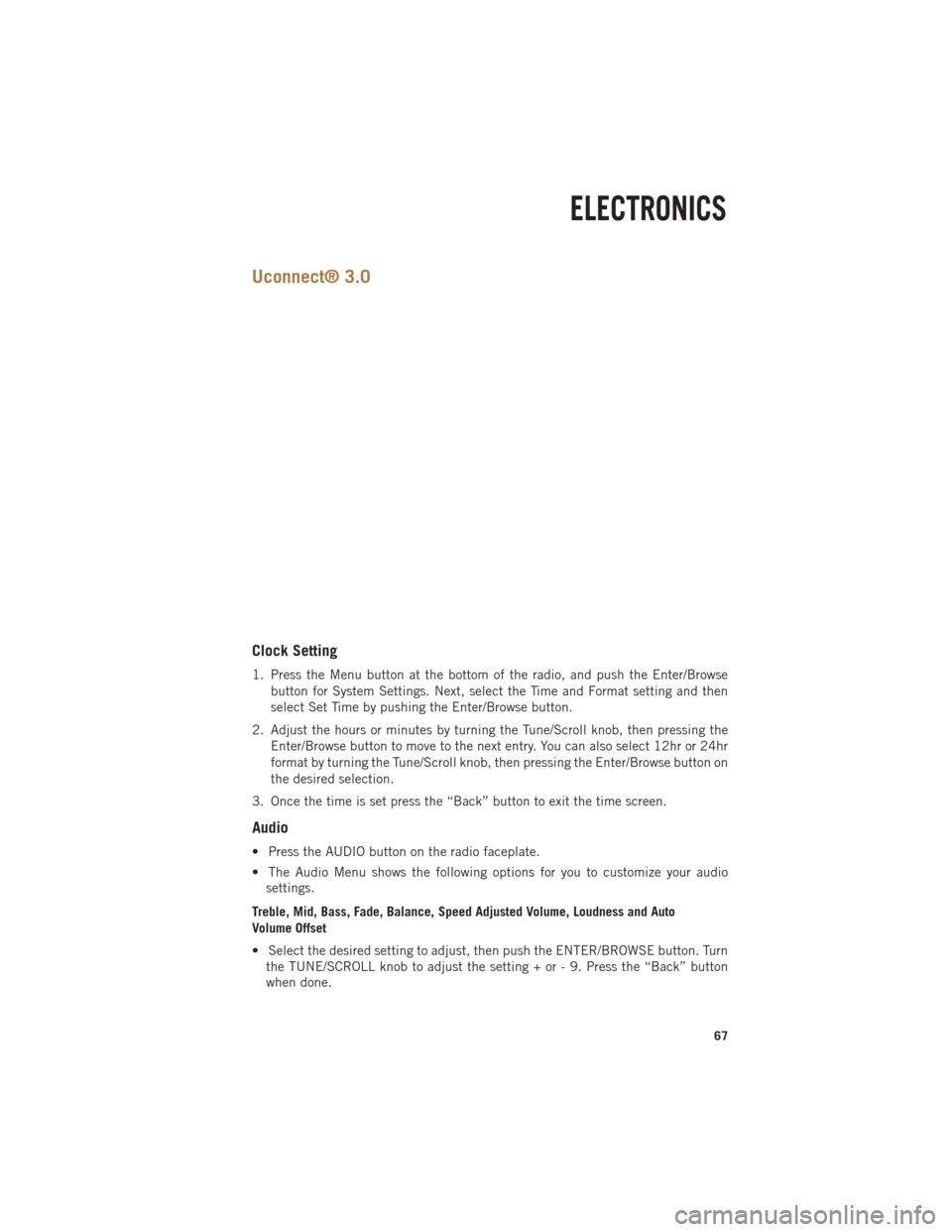
Uconnect® 3.0
Clock Setting
1. Press the Menu button at the bottom of the radio, and push the Enter/Browsebutton for System Settings. Next, select the Time and Format setting and then
select Set Time by pushing the Enter/Browse button.
2. Adjust the hours or minutes by turning the Tune/Scroll knob, then pressing the Enter/Browse button to move to the next entry. You can also select 12hr or 24hr
format by turning the Tune/Scroll knob, then pressing the Enter/Browse button on
the desired selection.
3. Once the time is set press the “Back” button to exit the time screen.
Audio
• Press the AUDIO button on the radio faceplate.
• The Audio Menu shows the following options for you to customize your audio settings.
Treble, Mid, Bass, Fade, Balance, Speed Adjusted Volume, Loudness and Auto
Volume Offset
• Select the desired setting to adjust, then push the ENTER/BROWSE button. Turn the TUNE/SCROLL knob to adjust the setting + or - 9. Press the “Back” button
when done.
ELECTRONICS
67
Page 70 of 252

Radio Operation
Seek Up/Down Buttons
• Push to seek through radio stations in AM, FM or SXM bands.
• Hold either button to bypass stations without stopping.
Store Radio Presets
• The Presets are available for all Radio Modes, and are activated by pushing any ofthe six Preset buttons.
• When you are receiving a station that you wish to commit into memory, push and hold the desired numbered button for more than two seconds, or until you hear a
confirmation beep.
• The Radio stores up to 18 presets in each of the Radio modes. Push the A-B-C button on the faceplate to select the A, B or C preset list.
Disc Operation (If Equipped)
Your vehicle may have a remote CD player located in the lower center console storage
bin, or in the lower center bench seat bin.
• CD/Disc Mode is entered by either inserting a CD/Disc or by touching the MEDIAbutton located on the side of the display. Once in Media Mode, select “Disc.”
Gently insert one CD into the CD player with the CD label facing as indicated on the
illustration located on the Disc player.
Seek Up/Down Buttons
• Press to seek through CD tracks.
• Hold either button to bypass tracks without stopping.
USB/Audio Jack (AUX) Operation
USB/iPod®
• USB/iPod
®Mode is entered by either inserting a USB Jump Drive or iPod®cable
into the USB port or by touching the MEDIA button located left of the display. Once
in Media Mode, select “USB/iPod” for the source.
• Press the MEDIA button, then select “USB/iPod” to change the mode to the USB device if the device is connected, allowing the music from your portable device to
play through the vehicle's speakers.
ELECTRONICS
68
Page 71 of 252

Audio Jack (AUX)
The AUX allows a portable device such as an MP3 player or an iPod
®to be plugged
into the radio and utilize the vehicle’s audio system, using a 3.5 mm audio cable,
to amplify the source and play through the vehicle’s speakers.
• If the audio cable is connected to the AUX jack and portable device, press the MEDIA button, then touch the “Source” soft-key and select “AUX” to change the
mode to auxiliary device. This allows the music from your portable device to play
through the vehicle's speakers.
The functions of the portable device are controlled using the device buttons, not the
buttons on the radio. The volume may be controlled using the radio or portable
device.
Uconnect® 3.0 Available Media Hubs
Uconnect®
3.0 Media Hub
(USB, AUX
Ports) Media Hub
(SD, USB,
AUX Ports)Remote USB
Port (Fully
Functional)Remote USB
Port (Charg-
ing Only)Dual Charg-
ing Ports
S--OO
S = Standard Equipment
O = Optional Equipment
ELECTRONICS
69
Page 73 of 252

Equalizer, Balance And Fade
1. Press the SETTINGS hard-key on the right side of the unit.
2. Then scroll down and press the “Audio” soft-key to get to the Audio menu.
3. The Audio Menu shows the following options for you to customize your audiosettings.
Equalizer
• Touch the “Equalizer” soft-key to adjust the Bass, Mid and Treble. Use the “+” or “–” soft-key to adjust the equalizer to your desired settings. Press the “back arrow”
soft-key when done.
Balance/Fade
• Touch the “Balance/Fade” soft-key to adjust the sound from the speakers. Use the “arrow” soft-key to adjust the sound level from the front and rear or right and left
side speakers. Touch the Center “C” soft-key to reset the balance and fade to the
factory setting. Press the “back arrow” soft-key when done.
Speed Adjustable
• Touch the “Speed Adjusted Volume” soft-key to select between OFF, 1, 2 or 3. This will decrease the radio volume relative to a decrease in vehicle speed. Press
the “back arrow” soft-key when done.
Loudness
• Touch the “Loudness” soft-key to select the Loudness feature. When this feature is activated it improves sound quality at lower volumes.
Radio Operation
Seek Up/Down Buttons
• Press to seek through radio stations in AM, FM or SXM bands.
• Hold either button to bypass stations without stopping.
Store Radio Presets
• When you are receiving a station that you wish to commit into memory, press andhold the desired numbered soft-key for more that two seconds or until you hear a
confirmation beep.
• The Radio stores up to 12 presets in each of the Radio modes. 4 presets are visible at the top of the radio screen. Touching the “all” soft-key on the radio home screen
will display all of the preset stations for that mode.
ELECTRONICS
71
Page 75 of 252

USB/Audio Jack (AUX)/Bluetooth® Operation
USB/iPod®
• USB/iPod
®Mode is entered by either inserting a USB Jump Drive or iPod®cable
into the USB port or by touching the MEDIA hard-key located left of the display.
Once in Media Mode, touch the “source” soft-key and select “USB/iPod.”
•
Press the MEDIA hard-key, then touch the “source” soft-key and then select
“USB/iPod” to change the mode to the USB device if the device is connected,
allowing the music from your portable device to play through the vehicle's speakers.
Audio Jack (AUX)
The AUX allows a portable device, such as an MP3 player or an iPod
®, to be plugged
into the radio and utilize the vehicle’s audio system, using a 3.5 mm audio cable, to
amplify the source and play through the vehicle speakers.
•
Press the MEDIA hard-key, then touch the “source” soft-key and then select “AUX”
to change the mode to auxiliary device if the audio jack is connected, allowing the
music from your portable device to play through the vehicle's speakers.
The functions of the portable device are controlled using the device buttons, not the
buttons on the radio. The volume may be controlled using the radio or portable
device.
Bluetooth®
If using a Bluetooth
®- equipped device, you may also be able to stream music to your
vehicle's sound system.
• Press the MEDIA hard-key, then touch the “source” soft-key. Select “Bluetooth” to change the mode to Bluetooth
®if the device is paired, allowing the music from
your portable device to play through the vehicle's speakers.
Uconnect® 5.0 Available Media Hubs
Uconnect®
5.0 Media Hub
(USB, AUX
Ports) Media Hub
(SD, USB,
AUX Ports)Remote USB
Port (Fully
Functional)Remote USB
Port (Charg-
ing Only)Dual Charg-
ing Ports
S--SO
S = Standard Equipment
O = Optional Equipment
ELECTRONICS
73